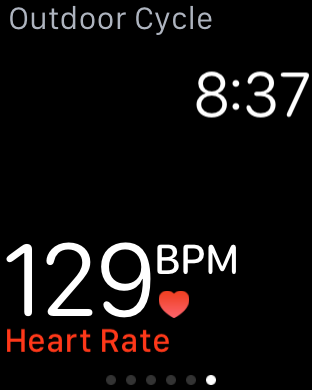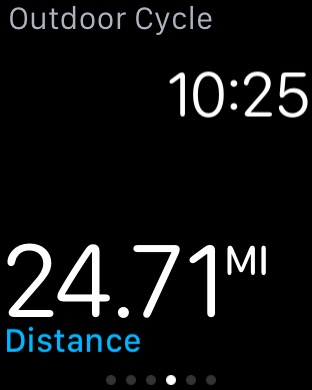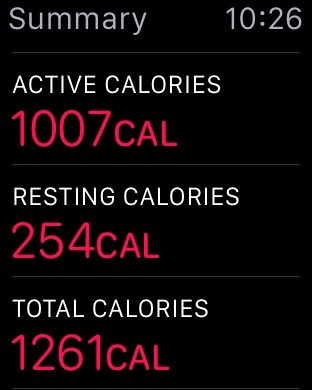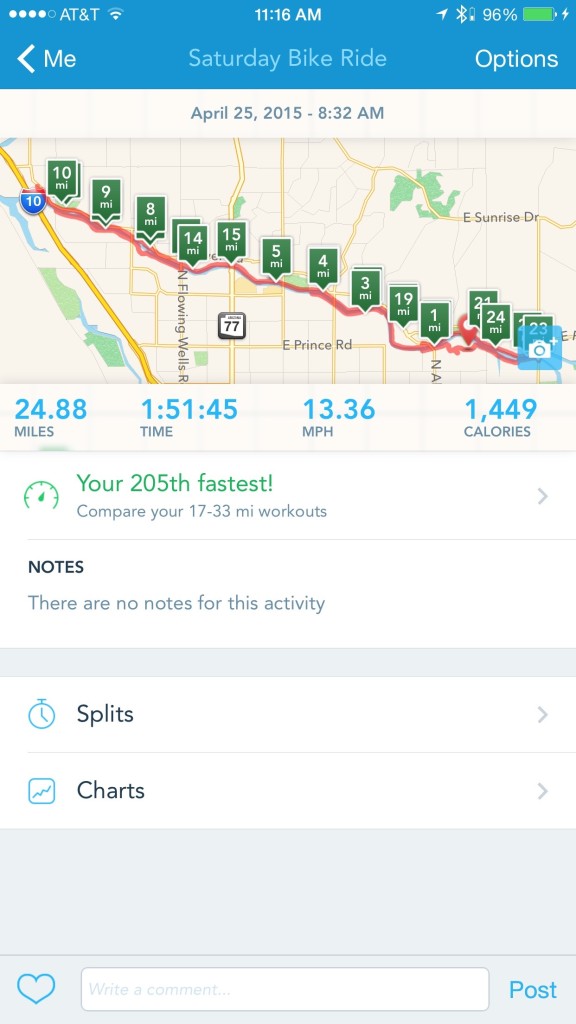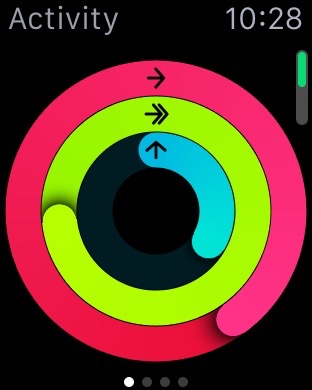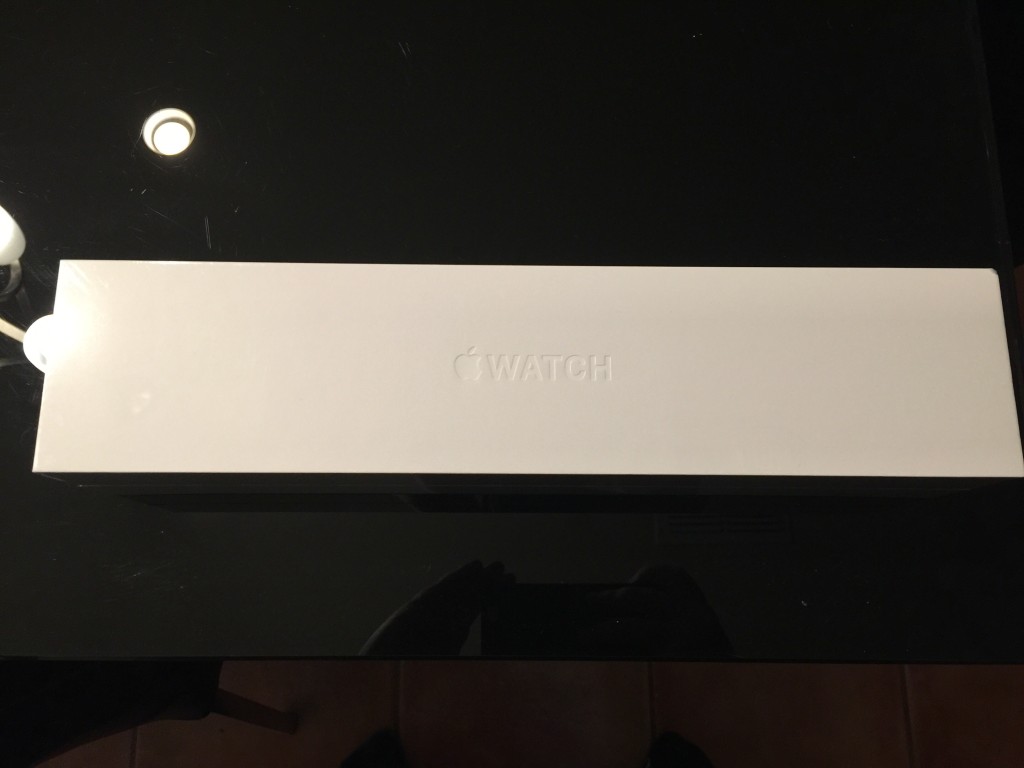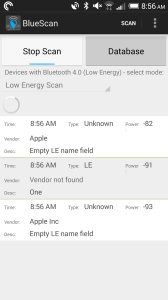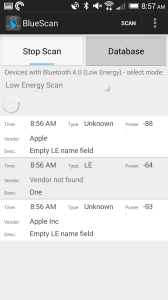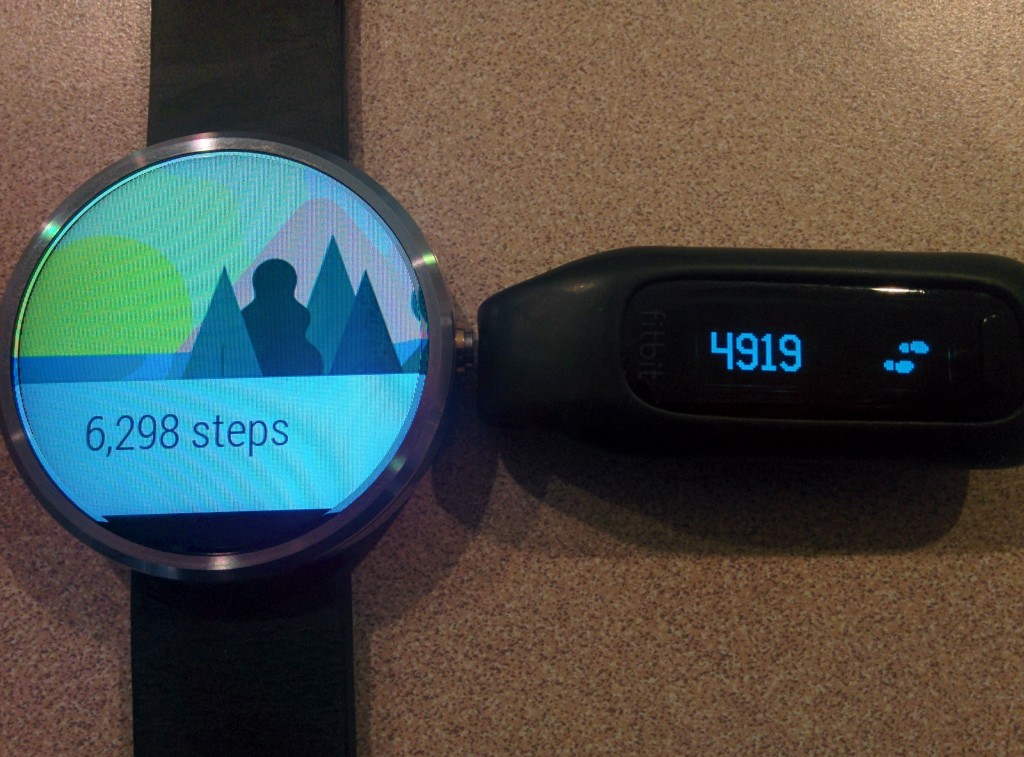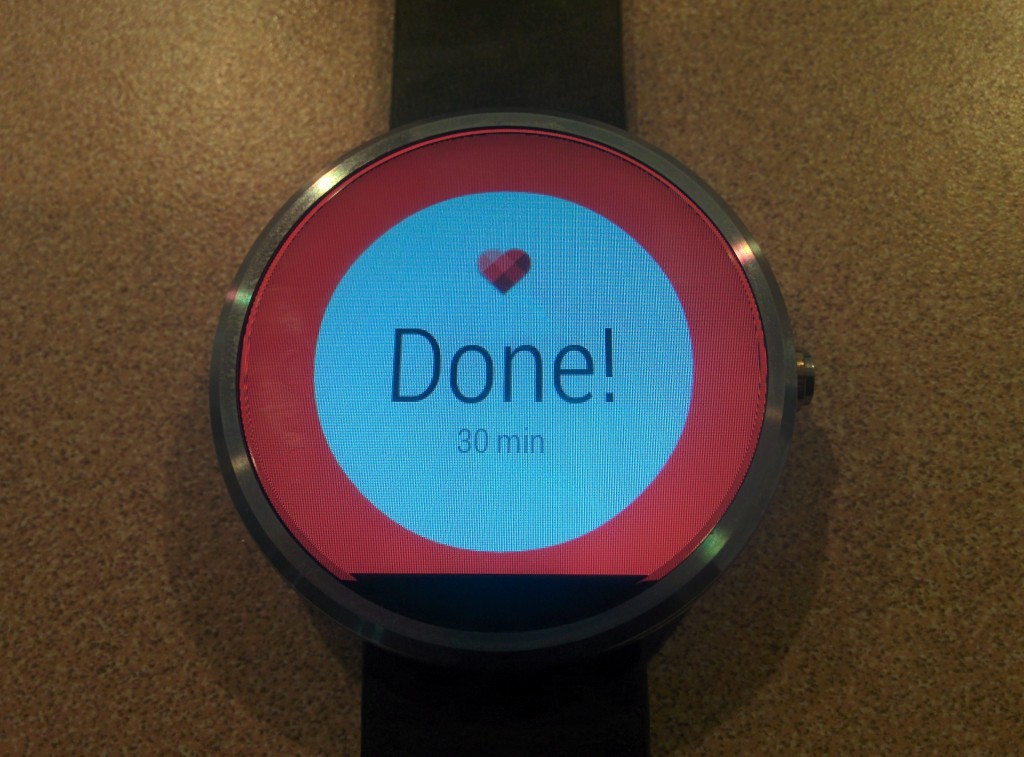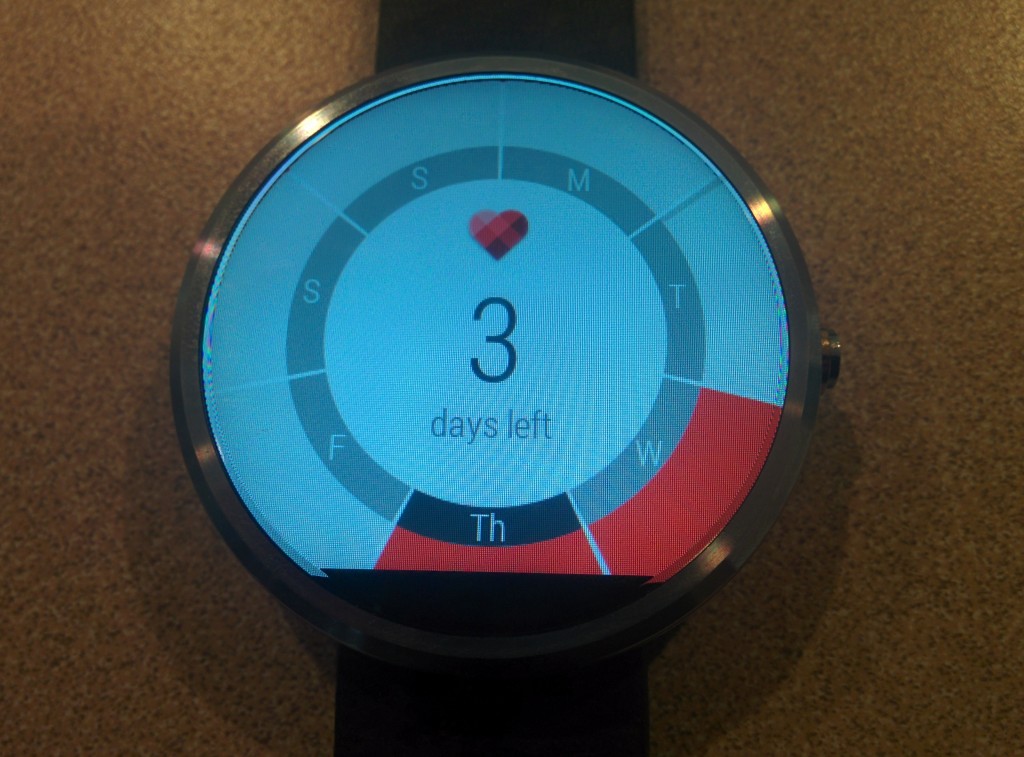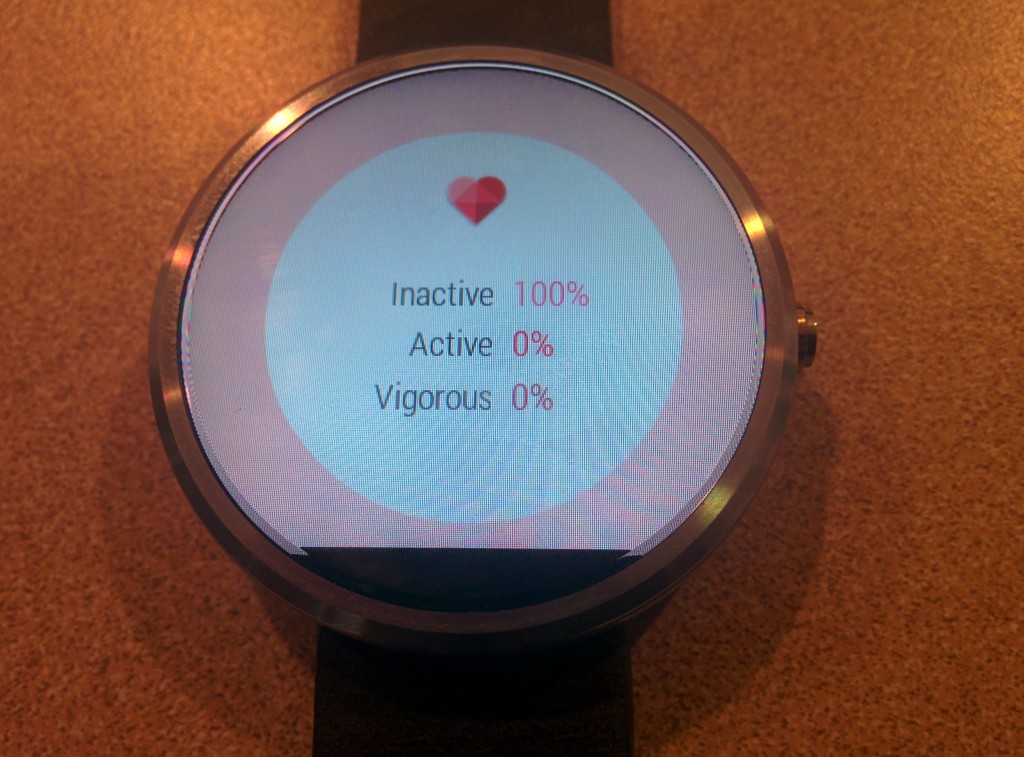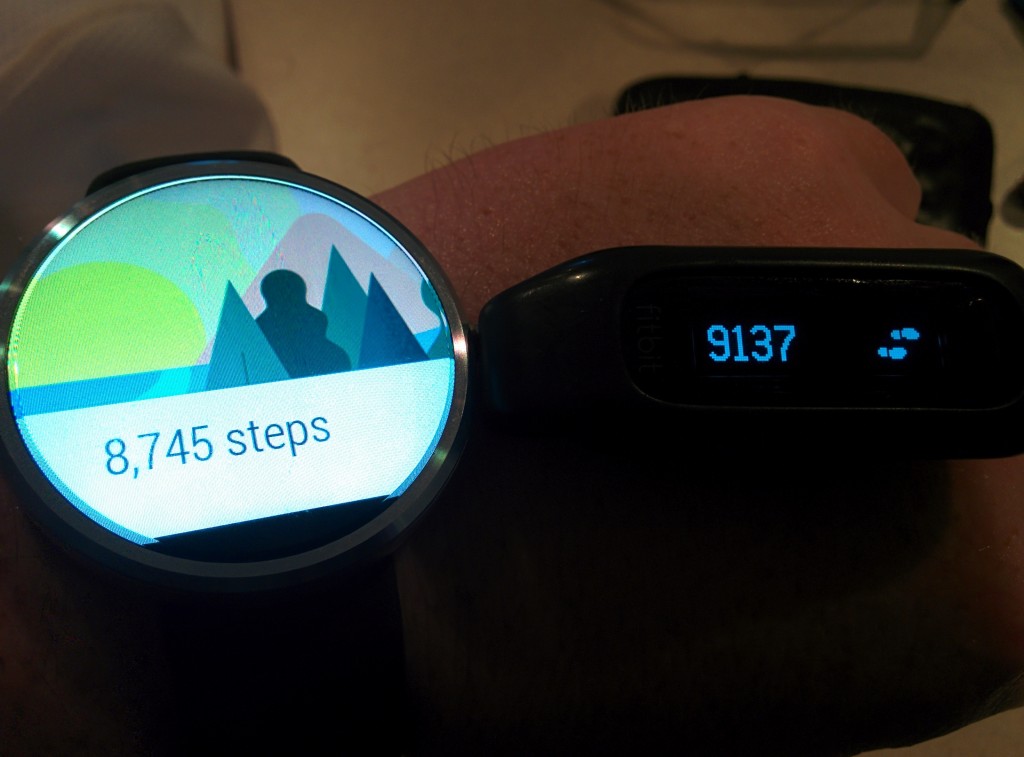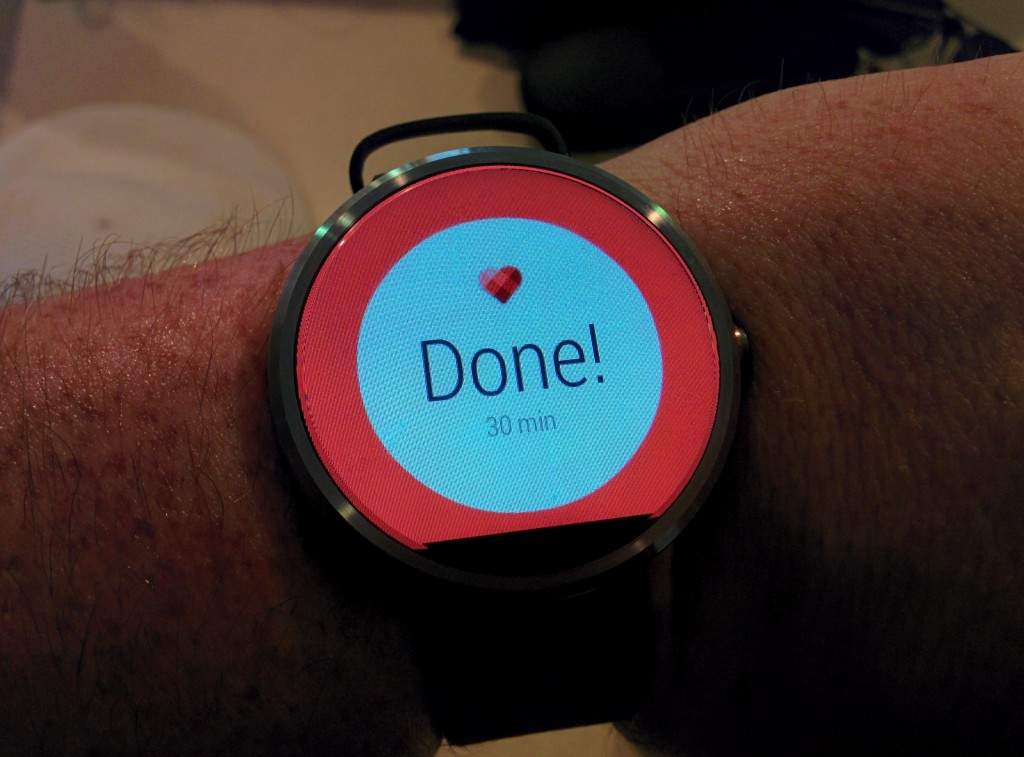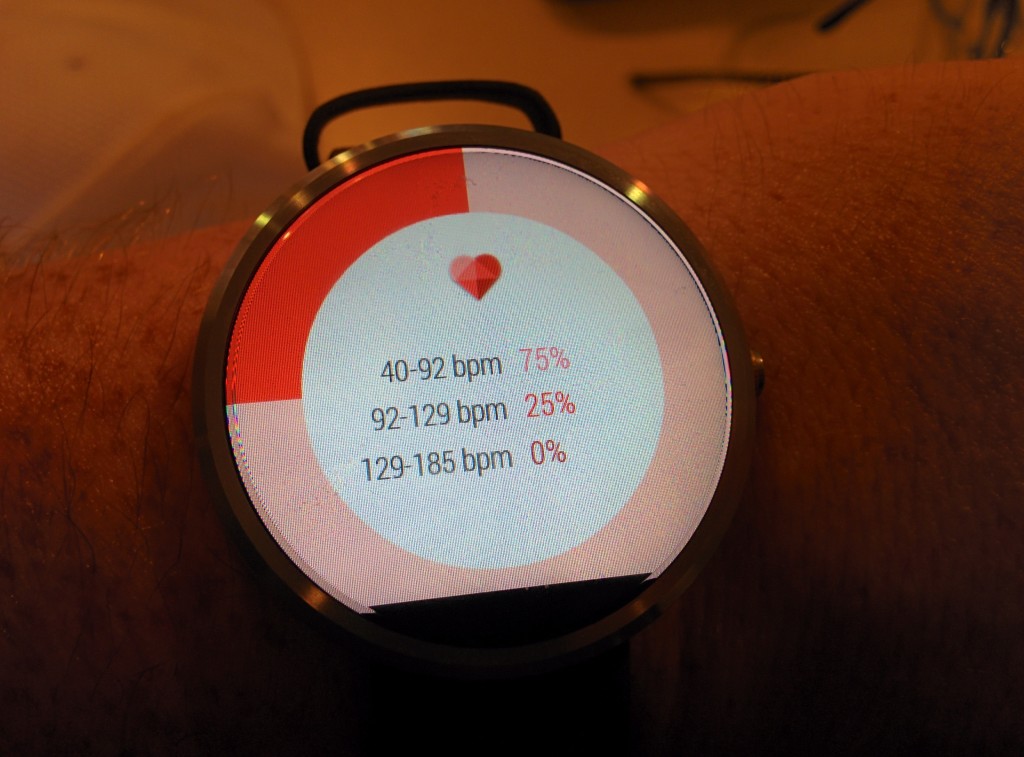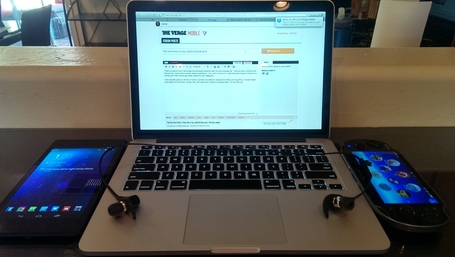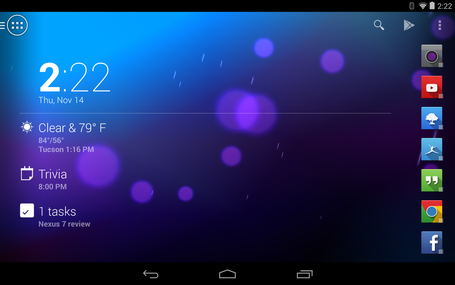Introduction
I’ve been a bit obsessed with gadgets and fitness tracking since I discovered RunKeeper on the iPhone 3G in 2008. It wouldn’t run in the background, and it murdered my battery, but I still loved tracking the stats and maps of my walks and bike rides. It was primitive, and it was messy, but I had a taste of how gadgets could encourage me to be more fit, and I wanted more.
Since then, things have grown a bit more sophisticated, though still not as much as I’d like. Other tracking services came along, but I stuck with RunKeeper but, well, it has all my data, and I have a community on there. What I didn’t love about RunKeeper is that I had to fish out my phone every time I wanted to interact with it or view my current stats.
Enter the original Pebble. I was mildly intrigued by the possibility of notifications on my wrists, but I was excited to finally have an interface for RunKeeper. I missed the original Kickstarter, but managed to grab one at Best Buy, and it was my first step into a larger world.
I’ve also tried the Moto 360, and now the Apple Watch. In addition, I use a Fitbit One, which is great as a generic fitness tracker and social platform, but generally a bit lacking when it comes to accurately tracking bike rides, and obviously can’t work with RunKeeper at all. My holy grail fitness tracker has always been one that could replace my Fitbit and my Pebble, could accurately track my heart rate, all while still acting as a display for RunKeeper and performing other smartwatch-y functions.
The Ride
So, today, I took my new Apple Watch on a 25 mile bike ride to find out if it is truly the Chosen One. The short answer? Not quite – but it’s really, really close, and all-but-one of the failings are on the software level, not the hardware level – so things could change.
Let’s cover the hardware failing first – the first-gen Apple Watch has no built-in GPS. For many, that could very well be a deal-breaker. If you still have to carry your phone, why bother? Personally, I like to have my phone with me, especially on bike rides, in case something goes wrong. It’s also how I listen to podcasts – shout outs to The Adventure Zone and the Android Central Podcast for keeping me company today. So, relying on my phone’s GPS is just fine for me.
Software-wise, the biggest issue is that third-party apps can’t tap into the Apple Watch’s heart rate monitor, so I have to use both RunKeeper and the built-in Workout app if I want to get heart rate information. That’s the bad news. The good news is that a double-tap of the digital crown will switch between your last two apps, so it’s really easy to jump between RunKeeper and Workout. It makes it harder to manually pause my workouts, but both apps automatically pause if I stop for a short time, so that’s not a huge deal.
The other software issue is the RunKeeper watch app itself, which is the most bare-bones version of RunKeeper I’ve ever it. The actual during-activity display is fine, but you can’t change the type of activity you want to do from the launch screen, so you have to dig out your phone for that. It’s a dumb limitation, and one I have to imagine will be fixed sooner rather than later, but if you try and use the app today, that’s what you get.
That’s the bad stuff. Now let’s talk about the good stuff, which is basically: everything else. It’s by-far the best smartwatch I’ve used for working out – it combines most of my favorite aspects of the Pebble and the 360, while correcting some of the issues with both.
Vs. The Pebble
The Pebble’s RunKeeper integration and fitness tracking functionality are appropriately simple. The RunKeeper app will display your current stats, and will pause the run if you hit the side button. This is one case where the Pebble’s always-on interface truly shines, as I can always see my information and it’s always visible regardless of lighting conditions. The Pebble itself serves as a basic pedometer, which tracks my runs well enough, but fails when it comes to bike rides. That, combined with the lack of a heart rate monitor, means it’s a fantastic RunKeeper display, but too basic as a fitness tracker.
Vs. The Moto 360
I’ve already extensively covered my use of the Moto 360 as a fitness tracker, so I’ll focus on the differences between it and the Apple Watch. My biggest issue with the 360’s RunKeeper integration was that, while it kept the screen always on, it was usually too dim to see without tapping on the screen, and the usual “wake the watch up” wrist gesture wouldn’t work to turn the screen on. This is likely to save battery life, but having to tap every time I wanted to view my stats wasn’t a great experience.
The Apple Watch, in comparison, just times the display out like normal, which sounds worse, but there’s one major difference – you can set the Apple Watch to display the last-used app on wrist-raise, so your fitness stats are still just a glance away. While you can turn the display off on the 360, if you raise your wrist, you’re going back to the watch face, meaning the stats you care about at least a swipe and tap or two away. Not the end of the world, but also not ideal.
The other big difference is the heart rate monitor. While the 360 will passively monitor your heart rate during a workout, which is great, the Apple Watch goes one step further by surfacing that information and taking it more frequently, so you can accurately judge your level of effort mid-workout.
While I don’t have the equipment to judge how accurate the heart rate info is, but others who do have vouched for its accuracy:
At the end of three workouts, both the Polar and the watch reported similar average beats per minute. That’s far more accurate than the Fitbit Charge HR and Microsoft’s Band.
The only real issue here again seems to be software-related – while Apple uses the heart rate information to calculate calorie burn, it doesn’t seem to be surfaced anywhere else. I’d love to see how my heart rate varied during a workout.
Finally, battery drain during the workout was (obviously) more substantial than it is on the Pebble, but better than the 360, even with me constantly checking my heart rate. Over the course of the nearly-two-hour bike ride, I lost about 30%, and I could probably mitigate that by not checking my wrist as often. The only real downside is that it means I’ll likely need to charge after a morning workout if I want to make it through the rest of the day, but that’s no different than my experience with the 360.
Other bits and pieces
Some other things of note:
- The Exercise app and RunKeeper app recorded almost the exact same distance, which is unsurprising as I imagine the Exercise app is using the phone to calculate distance.
- Calorie burn between the Apple Watch and RunKeeper weren’t really in sync, though strangely, my Apple Watch and FitBit were quite close. I also like that the Apple Watch differentiates between Active and Resting calories. Given that the Watch has my heart rate information, I’d imagine its calorie estimation is more accurate.
- I love that the Apple Watch differentiates between reaching your active calorie burning goal and staying active the rest of the day. The fact that the Watch expects you to stand at least once an hour definitely calls out folks like me, who are inclined to go for a morning run or ride, but then use that as an excuse to remain mostly-stationary the rest of the day. In the image below, the blue circle screams: You spent two hours on the bike, and that’s awesome, but you aren’t done yet!
- Apple’s Activity app on both the phone and the watch is actually pretty slick, complete with Achievements, but it’s going to be fairly limited until some social aspect is incorporated – after all, what’s the point of earning trophies if I can’t compare those trophies with my friends? I could probably stop wearing my Fitbit at this point, except for the social ecosystem I’ve built there. It’s fun to compare my days and weeks with others, and competition encourages you to get just a little more movement in.
- I was worried about screen visibility in the sunlight, but I was able to view my stats without a problem in Arizona’s morning Asun. Some of the illusion is lost, however, as you can easily see where the screen ends and the bezel begins, which is much harder to do when you’re indoors.
Conclusion
So, 25 miles later, where does that leave us? I was expecting trade-offs similar to what I’ve seen with the Pebble and the Moto 360, and while there are a few, they are relatively minor, and nearly all of them can be fixed with software changes. It’s easily the most capable wrist-worn fitness tracker I’ve used, and we’re only day two into it being publicly available. It’s hard to imagine where we’ll be in a year or two, with or without new hardware. This is the first smartwatch I’ve worn that legitimately convinces me I could ditch my Fitbit, and I would, if it weren’t for the social aspects of Fitbit and the tie-in with MyFitnessPal, which I use to track calorie intake. Of course, if I lose my Fitbit, I’m much less likely to replace it now than I was before.
Here’s what I’d like to see in the future:
- I won’t even need to start the Workout app, as the Watch will figure out what I’m doing based on accelerometer activity and track accordingly.
- The RunKeeper app would be able to access the heart rate monitor, and I could view my heart rate data on RunKeeper the same way you can if you pair a heart rate monitor to your phone.
- My active calorie burn information would be sent to MyFitnessPal, so that my calorie goals for the day would be adjusted accordingly.
Still, all of this is software. Hardware-wise, the pieces are already there for my ideal fitness wearable, and even today, it’s more capable than most-if-all of its direct competitors. Of course, it’s also more expensive, but, well, that discussion will have to wait until a full review.
(Addendum: I’d like to thank Apple on behalf of bloggers everywhere for providing an easy way to take and sync screenshots on an Apple Watch. No more awkwardly taking photos of my wrist for these sorts of posts!)